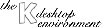KGoodStuff is very simply to use. Just use the Popup-Menu (right Mouse-Button click on the window), to Add, Remove or Configure the single buttons. If you hold down the right mouse button you can move the buttons inside the buttonbar to a new position. With the Mid-Mouse-Button you can move the button-bar to your desired location (PosX and PosY in the Global-Options are set accordingly). Don't forget to do "Save Options" if you want your position be saved for the next time.
IMPORTANT: This works only with a "floating" button-bar!!!
A Left-Mouse-Button click calles the Command specified for this button or if this button is a child-button opens the child-buttonbar. There is now also Drag'n Drop functionality for KGoodStuff. You may drop a .kdelnk or .desktop file onto the Button->Config window, or directly onto a button, to configure it. You may also drop a binary file onto a NEW-Button (this means a button where no command or drag&drop command is specified!!!) and this command is inserted by default: